Deep linking
In this guide, we will configure our app to handle deep links on various platforms. To handle incoming links, we need to handle 2 scenarios:
- If the app wasn't previously open, we need to set the initial state based on the link
- If the app was already open, we need to update the state to reflect the incoming link
React Native provides a Linking to get notified of incoming links. React Navigation provides a wrapper API around Linking to automatically handle deep links. See configuring links to see how to configure links in React Navigation.
Below, we'll go through required configurations for each platform so that the deep link integration works.
Set up with Expo projects
First, you will want to specify a URL scheme for your app. This corresponds to the string before :// in a URL, so if your scheme is mychat then a link to your app would be mychat://. The scheme only applies to standalone apps and you need to re-build the standalone app for the change to take effect. In the Expo client app you can deep link using exp://ADDRESS:PORT where ADDRESS is often 127.0.0.1 and PORT is often 19000 - the URL is printed when you run expo start. If you want to test with your custom scheme you will need to run expo build:ios -t simulator or expo build:android and install the resulting binaries in your emulators. You can register for a scheme in your app.json by adding a string under the scheme key:
{ "expo": { "scheme": "mychat" }}URI Prefix
Next, let's configure our navigation container to extract the path from the app's incoming URI.
// Install this package with `expo install expo-linking`import * as Linking from 'expo-linking';
const prefix = Linking.makeUrl('/');
function App() { const linking = { prefixes: [prefix], };
return ( <NavigationContainer linking={linking} fallback={<Text>Loading...</Text>}> {/* content */} </NavigationContainer> );}The reason that is necessary to use Linking.makeUrl is that the scheme will differ depending on whether you're in the client app or in a standalone app.
Universal Links
If you are using universal links, you need to add your domain to the prefixes.
function App() { const linking = { prefixes: ['https://app.example.com'], });
return ( <NavigationContainer linking={linking} fallback={<Text>Loading...</Text>}> {/* content */} </NavigationContainer> );}Note: If you are using Expo SDK version 37 or lower, you need to add your domain with both the https and exps scheme, to work around this bug in Expo.
const linking = {- prefixes: ['https://app.example.com'],+ prefixes: ['https://app.example.com', 'exps://app.example.com'], };Test deep linking on iOS
To test the URI on the simulator in the Expo client app, run the following:
npx uri-scheme open [ put your uri prefix in here] --ios
# for example
npx uri-scheme open exp://127.0.0.1:19000/--/chat/jan --iosor use xcrun directly:
xcrun simctl openurl booted [ put your URI prefix in here ]
# for example
xcrun simctl openurl booted exp://127.0.0.1:19000/--/chat/janeTest deep linking on Android
To test the intent handling in the Expo client app on Android, run the following:
npx uri-scheme open "[ put your URI prefix in here ]" --/chat/jan --android
# for example
npx uri-scheme open exp://127.0.0.1:19000/--/chat/jan --androidor use adb directly:
adb shell am start -W -a android.intent.action.VIEW -d "[ put your URI prefix in here ]" host.exp.exponent
# for example
adb shell am start -W -a android.intent.action.VIEW -d "exp://127.0.0.1:19000/--/chat/jane" host.exp.exponentChange host.exp.exponent to your app package name if you are testing on a standalone app.
Read the Expo linking guide for more information about how to configure linking in projects built with Expo.
Set up with bare React Native projects
iOS
Let's configure the native iOS app to open based on the mychat:// URI scheme.
You'll need to link RCTLinking to your project by following the steps described here. To be able to listen to incoming app links, you'll need to add the following lines to SimpleApp/ios/SimpleApp/AppDelegate.m.
If you're targeting iOS 9.x or newer:
// Add the header at the top of the file:#import <React/RCTLinkingManager.h>
// Add this above `@end`:- (BOOL)application:(UIApplication *)application openURL:(NSURL *)url options:(NSDictionary<UIApplicationOpenURLOptionsKey,id> *)options{ return [RCTLinkingManager application:application openURL:url options:options];}If you're targeting iOS 8.x or older, you can use the following code instead:
// Add the header at the top of the file:#import <React/RCTLinkingManager.h>
// Add this above `@end`:- (BOOL)application:(UIApplication *)application openURL:(NSURL *)url sourceApplication:(NSString *)sourceApplication annotation:(id)annotation{ return [RCTLinkingManager application:application openURL:url sourceApplication:sourceApplication annotation:annotation];}If your app is using Universal Links, you'll need to add the following code as well:
// Add this above `@end`:- (BOOL)application:(UIApplication *)application continueUserActivity:(nonnull NSUserActivity *)userActivity restorationHandler:(nonnull void (^)(NSArray<id<UIUserActivityRestoring>> * _Nullable))restorationHandler{ return [RCTLinkingManager application:application continueUserActivity:userActivity restorationHandler:restorationHandler];}Now you need to add the scheme to your project configuration.
The easiest way to do this is with the uri-scheme package: npx uri-scheme add mychat --ios.
If you want to do it manually, open the project at SimpleApp/ios/SimpleApp.xcodeproj in Xcode. Select the project in sidebar and navigate to the info tab. Scroll down to "URL Types" and add one. In the new URL type, set the identifier and the URL scheme to your desired URL scheme.
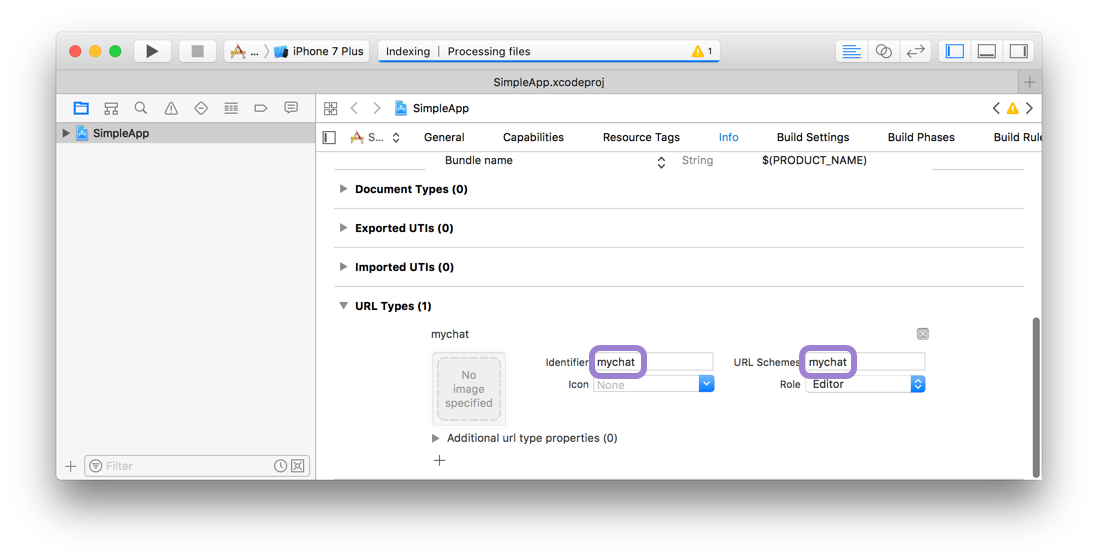
Now you can press play in Xcode, or re-build on the command line:
npx react-native run-iosTo test the URI on the simulator, run the following:
npx uri-scheme open mychat://chat/jane --iosor use xcrun directly:
xcrun simctl openurl booted mychat://chat/janeTo test the URI on a real device, open Safari and type mychat://chat/jane.
Android
To configure the external linking in Android, you can create a new intent in the manifest.
The easiest way to do this is with the uri-scheme package: npx uri-scheme add mychat --android.
If you want to add it manually, open up SimpleApp/android/app/src/main/AndroidManifest.xml, and make the following adjustments:
- Set
launchModeofMainActivitytosingleTaskin order to receive intent on existingMainActivity(this is the default on all new projects, so you may not need to actually change anything!). It is useful if you want to perform navigation using deep link you have been registered - details - Add the new
intent-filterinside theMainActivityentry with aVIEWtype action:
<activity android:name=".MainActivity" android:launchMode="singleTask"> <intent-filter> <action android:name="android.intent.action.MAIN" /> <category android:name="android.intent.category.LAUNCHER" /> </intent-filter> <intent-filter> <action android:name="android.intent.action.VIEW" /> <category android:name="android.intent.category.DEFAULT" /> <category android:name="android.intent.category.BROWSABLE" /> <data android:scheme="mychat" /> </intent-filter></activity>Now, re-install the app:
react-native run-androidTo test the intent handling in Android, run the following:
npx uri-scheme open mychat://chat/jane --androidor use adb directly:
adb shell am start -W -a android.intent.action.VIEW -d "mychat://chat/jane" com.simpleappHybrid React Native and native iOS Applications (skip for React-Native-only projects)
If you're using React Navigation within a hybrid app - an iOS app that has both Swift/ObjC and React Native parts - you may be missing the RCTLinkingIOS subspec in your Podfile, which is installed by default in new RN projects. To add this, ensure your Podfile looks like the following:
pod 'React', :path => '../node_modules/react-native', :subspecs => [ . . . // other subspecs 'RCTLinkingIOS', . . . ] React Navigation
React Navigation